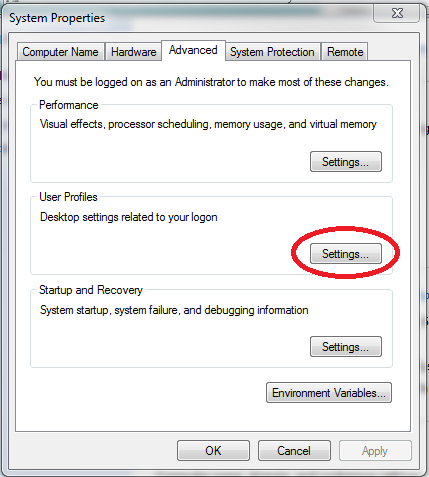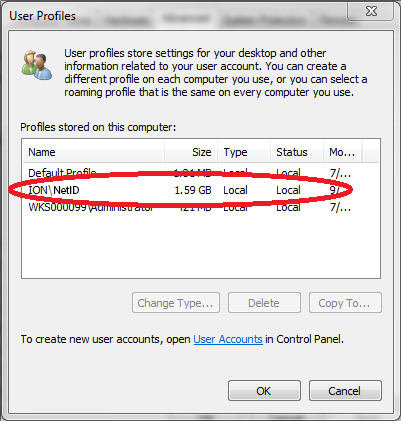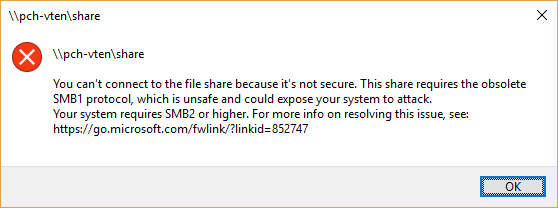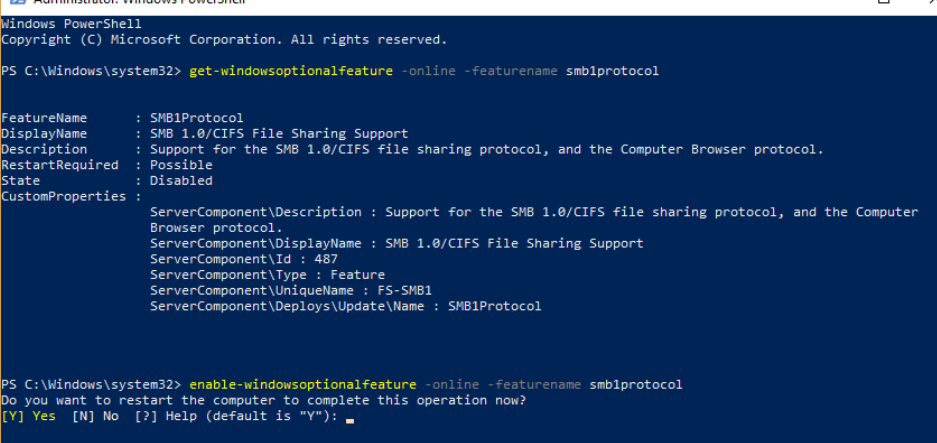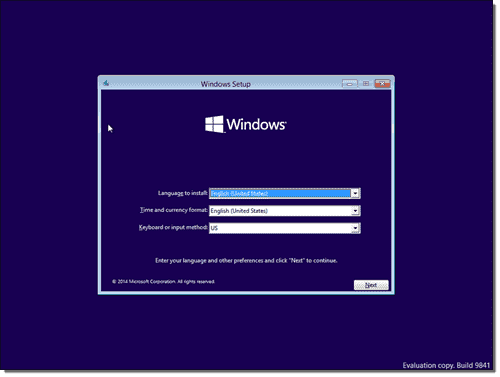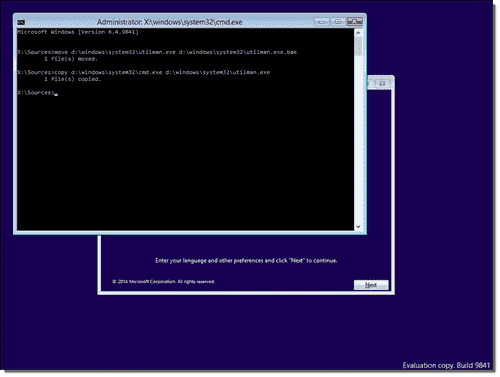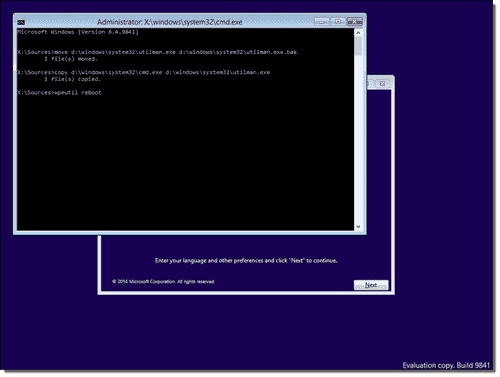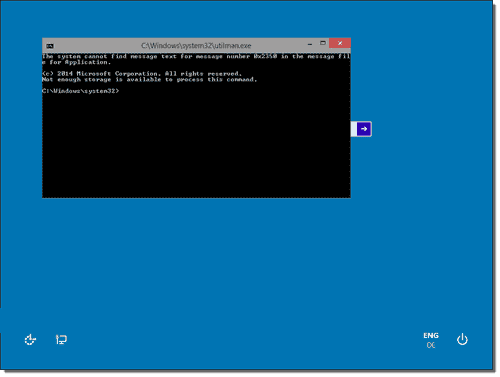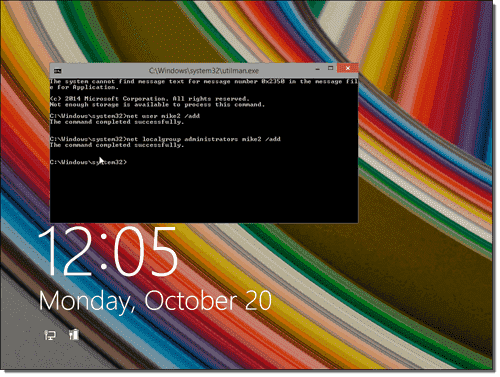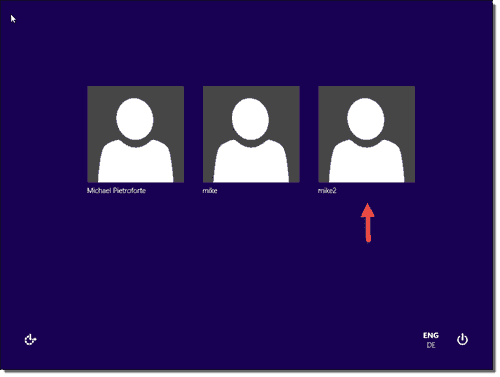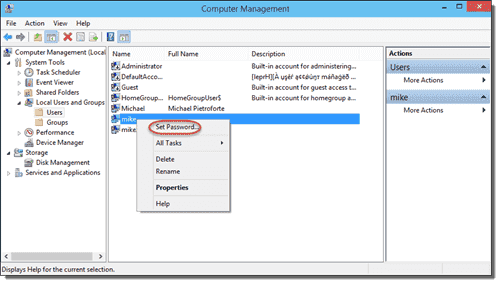| Control Panel Applet | Command | OS Version |
|---|
| Accessibility Options | control access.cpl | XP |
| Action Center | control /name Microsoft.ActionCenter | 8, 7 |
| control wscui.cpl | 8, 7 |
| Add Features to Windows 8 | control /name Microsoft.WindowsAnytimeUpgrade | 8 |
| Add Hardware | control /name Microsoft.AddHardware | Vista |
| control hdwwiz.cpl | XP |
| Add or Remove Programs | control appwiz.cpl | XP |
| Administrative Tools | control /name Microsoft.AdministrativeTools | 8, 7, Vista |
| control admintools | 8, 7, Vista, XP |
| Automatic Updates | control wuaucpl.cpl | XP |
| AutoPlay | control /name Microsoft.AutoPlay | 8, 7, Vista |
| Backup and Restore Center | control /name Microsoft.BackupAndRestoreCenter | Vista |
| Backup and Restore | control /name Microsoft.BackupAndRestore | 7 |
| Biometric Devices | control /name Microsoft.BiometricDevices | 8, 7 |
| BitLocker Drive Encryption | control /name Microsoft.BitLockerDriveEncryption | 8, 7, Vista |
| Bluetooth Devices | control bthprops.cpl13 | 8, 7, Vista |
| control /name Microsoft.BluetoothDevices | Vista |
| Color Management | control /name Microsoft.ColorManagement | 8, 7, Vista |
| Color1 | WinColor.exe2 | XP |
| Credential Manager | control /name Microsoft.CredentialManager | 8, 7 |
| Client Service for NetWare | control nwc.cpl | XP |
| Date and Time | control /name Microsoft.DateAndTime | 8, 7, Vista |
| control timedate.cpl | 8, 7, Vista |
| control date/time | 8, 7, Vista, XP |
| Default Location | control /name Microsoft.DefaultLocation | 7 |
| Default Programs | control /name Microsoft.DefaultPrograms | 8, 7, Vista |
| Desktop Gadgets | control /name Microsoft.DesktopGadgets | 7 |
| Device Manager | control /name Microsoft.DeviceManager | 8, 7, Vista |
| control hdwwiz.cpl | 8, 7, Vista |
| devmgmt.msc | 8, 7, Vista, XP3 |
| Devices and Printers | control /name Microsoft.DevicesAndPrinters | 8, 7 |
| control printers | 8, 7 |
| Display | control /name Microsoft.Display | 8, 7 |
| control desk.cpl | XP |
| control desktop | XP |
| Ease of Access Center | control /name Microsoft.EaseOfAccessCenter | 8, 7, Vista |
| control access.cpl | 8, 7, Vista |
| Family Safety | control /name Microsoft.ParentalControls | 8 |
| File History | control /name Microsoft.FileHistory | 8 |
| Flash Player Settings Manager | control flashplayercplapp.cpl | 8 |
| Folder Options | control /name Microsoft.FolderOptions | 8, 7, Vista |
| control folders | 8, 7, Vista, XP |
| Fonts | control /name Microsoft.Fonts | 8, 7, Vista |
| control fonts | 8, 7, Vista, XP |
| Game Controllers | control /name Microsoft.GameControllers | 8, 7, Vista |
| control joy.cpl | 8, 7, Vista, XP |
| Get Programs | control /name Microsoft.GetPrograms | 8, 7, Vista |
| Getting Started | control /name Microsoft.GettingStarted | 7 |
| Home Group | control /name Microsoft.HomeGroup | 8, 7 |
| Indexing Options | control /name Microsoft.IndexingOptions | 8, 7, Vista |
| rundll32.exe shell32.dll,Control_RunDLL srchadmin.dll | 8, 7, Vista, XP |
| Infrared | control /name Microsoft.Infrared | 8, 7 |
| control irprops.cpl | 8, 7, Vista |
| control /name Microsoft.InfraredOptions | Vista |
| Internet Options | control /name Microsoft.InternetOptions | 8, 7, Vista |
| control inetcpl.cpl | 8, 7, Vista, XP |
| iSCSI Initiator | control /name Microsoft.iSCSIInitiator | 8, 7, Vista |
| Keyboard | control /name Microsoft.Keyboard | 8, 7, Vista |
| control keyboard | 8, 7, Vista, XP |
| Language | control /name Microsoft.Language | 8 |
| Location and Other Sensors | control /name Microsoft.LocationAndOtherSensors | 7 |
| Location Settings | control /name Microsoft.LocationSettings | 8 |
| Mail4 | control mlcfg32.cpl5 | 8, 7, Vista, XP |
| Mouse | control /name Microsoft.Mouse | 8, 7, Vista |
| control main.cpl | 8, 7, Vista |
| control mouse | 8, 7, Vista, XP |
| Network and Sharing Center | control /name Microsoft.NetworkAndSharingCenter | 8, 7, Vista |
| Network Connections | control ncpa.cpl | 8, 7, Vista |
| control netconnections | 8, 7, Vista, XP |
| Network Setup Wizard | control netsetup.cpl | 8, 7, Vista, XP |
| Notification Area Icons | control /name Microsoft.NotificationAreaIcons | 8, 7 |
| ODBC Data Source Administrator | control odbccp32.cpl | XP6 |
| Offline Files | control /name Microsoft.OfflineFiles | 8, 7, Vista |
| Parental Controls | control /name Microsoft.ParentalControls | 7, Vista |
| Pen and Input Devices | control /name Microsoft.PenAndInputDevices | Vista |
| control tabletpc.cpl | Vista |
| Pen and Touch | control /name Microsoft.PenAndTouch | 8, 7 |
| control tabletpc.cpl | 8, 7 |
| People Near Me | control /name Microsoft.PeopleNearMe | 7, Vista |
| control collab.cpl | 7, Vista |
| Performance Information and Tools | control /name Microsoft.PerformanceInformationAndTools | 8, 7, Vista |
| Personalization | control /name Microsoft.Personalization | 8, 7, Vista |
| control desktop | 8, 7, Vista |
| Phone and Modem Options | control /name Microsoft.PhoneAndModemOptions | Vista |
| control telephon.cpl | Vista, XP |
| Phone and Modem | control /name Microsoft.PhoneAndModem | 8, 7 |
| control telephon.cpl | 8, 7 |
| Power Options | control /name Microsoft.PowerOptions | 8, 7, Vista |
| control powercfg.cpl | 8, 7, Vista, XP |
| Printers and Faxes | control printers | XP |
| Printers | control /name Microsoft.Printers | Vista |
| control printers | Vista |
| Problem Reports and Solutions | control /name Microsoft.ProblemReportsAndSolutions | Vista |
| Programs and Features | control /name Microsoft.ProgramsAndFeatures | 8, 7, Vista |
| control appwiz.cpl | 8, 7, Vista |
| Recovery | control /name Microsoft.Recovery | 8, 7 |
| Region | control /name Microsoft.RegionAndLanguage | 8 |
| control intl.cpl | 8 |
| control international | 8 |
| Region and Language | control /name Microsoft.RegionAndLanguage | 7 |
| control intl.cpl | 7 |
| control international | 7 |
| Regional and Language Options | control /name Microsoft.RegionalAndLanguageOptions | Vista |
| control intl.cpl | Vista |
| control international | Vista, XP |
| RemoteApp and Desktop Connections | control /name Microsoft.RemoteAppAndDesktopConnections | 8, 7 |
| Scanners and Cameras | control /name Microsoft.ScannersAndCameras | 8, 7, Vista |
| control sticpl.cpl | XP |
| Scheduled Tasks | control schedtasks | XP7 |
| Screen Resolution | control desk.cpl | 8, 7 |
| Security Center | control /name Microsoft.SecurityCenter | Vista |
| control wscui.cpl | XP |
| Software Explorers8 | msascui.exe9 | XP |
| Sound | control /name Microsoft.Sound | 8, 7 |
| control /name Microsoft.AudioDevicesAndSoundThemes | Vista |
| control mmsys.cpl | 8, 7, Vista |
| Sounds and Audio Devices | control mmsys.cpl | XP |
| Speech Recognition Options | control /name Microsoft.SpeechRecognitionOptions | Vista |
| Speech Recognition | control /name Microsoft.SpeechRecognition | 8, 7 |
| Speech | control sapi.cpl10 | XP |
| Storage Spaces | control /name Microsoft.StorageSpaces | 8 |
| Sync Center | control /name Microsoft.SyncCenter | 8, 7, Vista |
| System | control /name Microsoft.System | 8, 7, Vista |
| control sysdm.cpl | XP |
| System Properties | control sysdm.cpl | 8, 7, Vista |
| Tablet PC Settings | control /name Microsoft.TabletPCSettings | 8, 7, Vista |
| Task Scheduler7 | control schedtasks | 8, 7, Vista |
| Taskbar | control /name Microsoft.Taskbar | 8 |
| rundll32.exe shell32.dll,Options_RunDLL 1 | 8 |
| Taskbar and Start Menu | control /name Microsoft.TaskbarAndStartMenu | 7, Vista |
| rundll32.exe shell32.dll,Options_RunDLL 1 | 7, Vista, XP |
| Text to Speech | control /name Microsoft.TextToSpeech | 8, 7, Vista |
| Troubleshooting | control /name Microsoft.Troubleshooting | 8, 7 |
| User Accounts | control /name Microsoft.UserAccounts | 8, 7, Vista |
| control userpasswords | 8, 7, Vista, XP |
| Welcome Center | control /name Microsoft.WelcomeCenter | Vista |
| Windows 7 File Recovery | control /name Microsoft.BackupAndRestore | 8 |
| Windows Anytime Upgrade | control /name Microsoft.WindowsAnytimeUpgrade | 7, Vista |
| Windows CardSpace | control /name Microsoft.CardSpace | 7, Vista |
| control infocardcpl.cpl | 7, Vista |
| Windows Defender | control /name Microsoft.WindowsDefender | 8, 7, Vista11 |
| Windows Firewall | control /name Microsoft.WindowsFirewall | 8, 7, Vista |
| control firewall.cpl | 8, 7, Vista, XP |
| Windows Marketplace | control /name Microsoft.GetProgramsOnline | Vista |
| Windows Mobility Center | control /name Microsoft.MobilityCenter | 8, 7, Vista |
| Windows Sidebar Properties | control /name Microsoft.WindowsSidebarProperties | Vista |
| Windows SideShow | control /name Microsoft.WindowsSideShow | 8,7, Vista |
| Windows Update | control /name Microsoft.WindowsUpdate | 8, 7, Vista12 |
| Wireless Link | control irprops.cpl | XP |
| Wireless Network Setup Wizard | ? | XP |